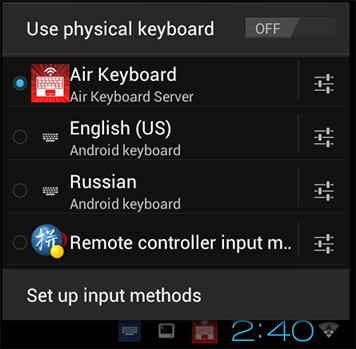Android Server installation instruction
Requirements
This manual describes Air Keyboard installation as an Android Server application which allows you to control your Android devices, for example an Android TV-Box.This instruction is not related to Air Keyboard mobile client application.
The Android Server application is in Beta stage now.
It was tested on Android 4.0.4 and on CyanogenMod 3.0.31 (Android 4.3).
The minimum requirement is Android 4.0 Ice Cream Sandwich.
Installation
If your device is not rooted — please download the Lite version, which supports only keyboard emulation, but not mouse emulation.If you device is rooted — please download the Pro version, which supports both mouse and keyboard emulation.
Lite version installation
Just download the apk-file and run it. You may find information how to setup keyboard below.Pro version installation
Download the Pro version apk-file.Pro version signed as a system application and works only on rooted devices.
On some devices you can install apk-file without additional steps.
However, sometimes, when your "/system" folder on your Android device is in read-olny, you will have to make it read-write in order to install the server.
If so:
- Open the Terminal Simulator application on your device
- Run
mount | grep /system
it will give you something like this:/dev/<device-name> on /system type rfs (ro,codepage=utf8,vfat,fcache(blks)=128,xattr,check=no)
- Run
mount -o remount,rw /dev/<device-name> /system
replacing the device name by an appropriate text you've got on the previous step - Copy apk-file to the "/system/app" folder with a file manager or with the following command
cp /<path-to-downloaded-apk>/AirKeyboardServer-Pro.apk /system/app
- Reboot the device, so the "/system" folder becomes read-only again
Running
When you run the Air Keyboard server you will see it's icon in the status bar.You also will see a message with the default password required to connect to this Android device.
You can change the password or stop the server on the Properties window which can be opened by tapping the Air Keyboard Server notification in the status bar.
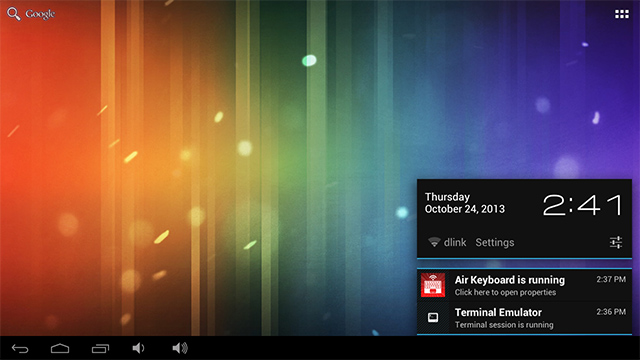
When you have run the Server, you have to add new keyboard layout to the system.
Open Settings -> Language & input. On the "Keyboard & input methods" list check the Air Keyboard server item.
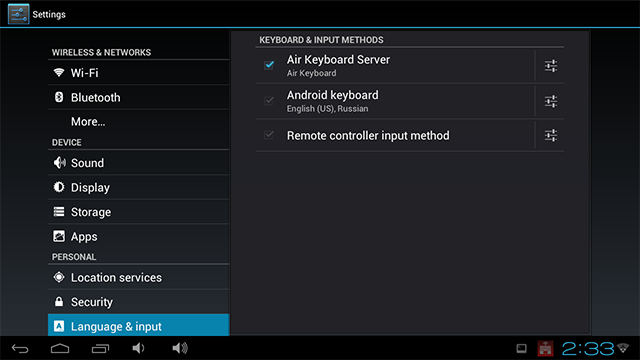
And finally, when you are focused on a text box which requires some text input, tap the small keyboard icon in the status bar.
In the window with the installed keyboard layouts, select Air Keyboard layout.