Windows Firewall – New Rule
This page describes the wizard steps of the Windows Firewall which allows you to create an inbound firewall rule for Air Keyboard.
After rule is created please refer to the Windows Firewall Settings Instruction in order to configure the new rule.
Step 0. New Rule.
In the "Windows Firewall and Advanced Security" window, please open "Inbound Rules" node at the left pane and click "New Rule..." link at the right pane:
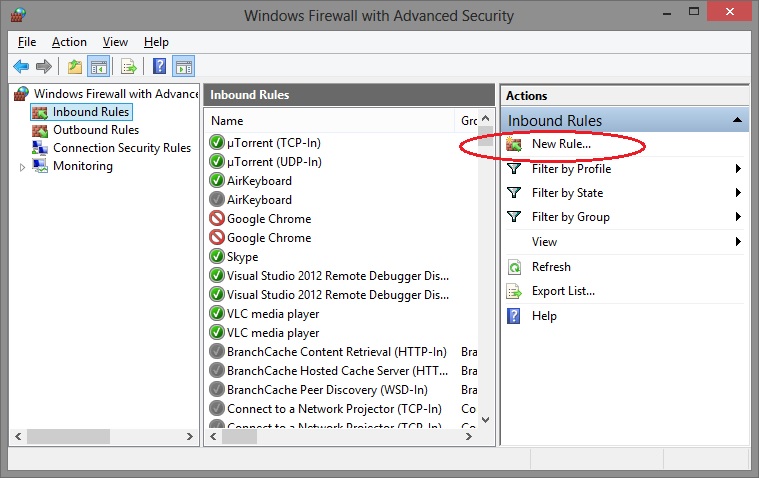
Step 1. Rule Type.
Choose Program rule type:
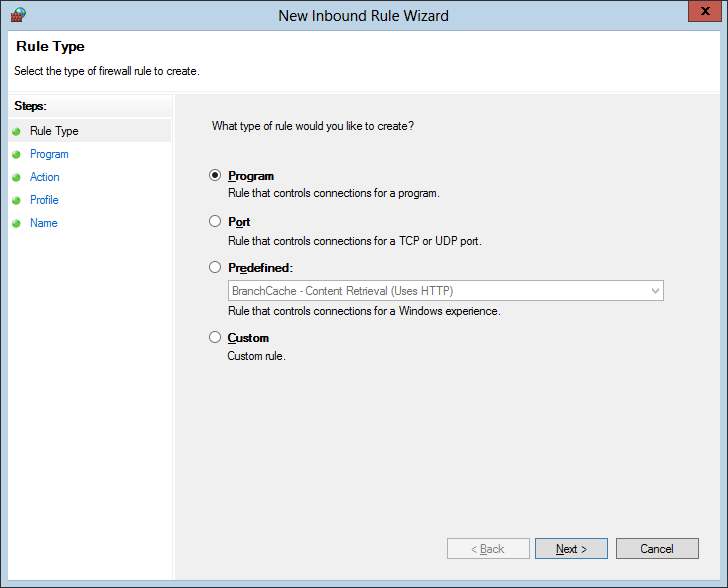
Step 2. Program.
Choose "This program path" checkbox, click "Browse..." button and find the AirKeyboard executable file.
Usually it is placed at "C:\Program Files\Air Keyboard\AirKeyboard.exe" on 32-bit Windows or at "C:\Program Files (x86)\Air Keyboard\AirKeyboard.exe" on 64-bit Windows. The wizard will modify the path as you can see on the picture:
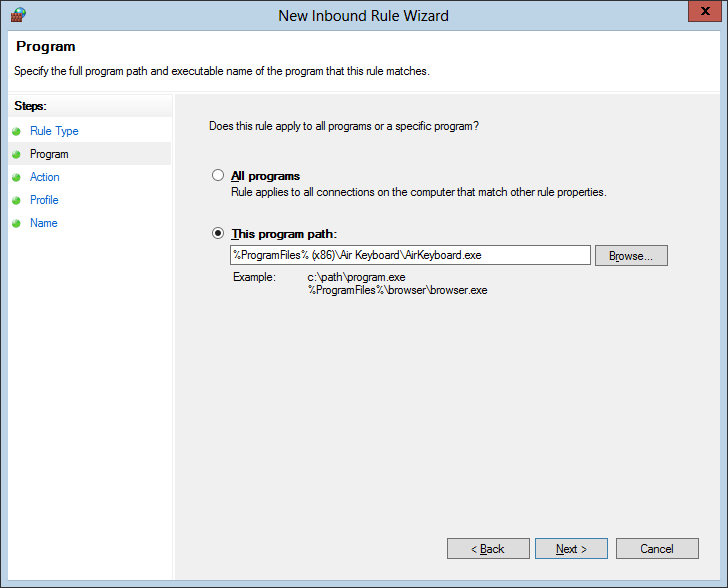
Step 3. Action.
Choose "Allow the connection" checkbox.
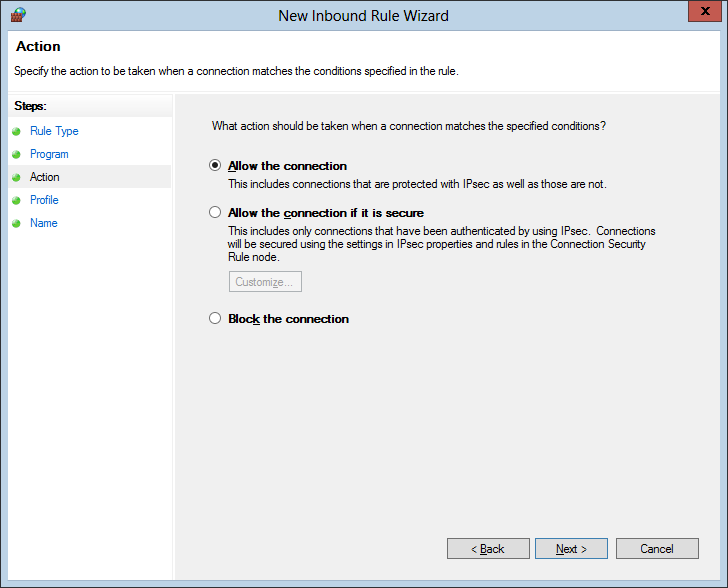
Step 4. Profile.
Choose "Private" and "Public" checkboxes.
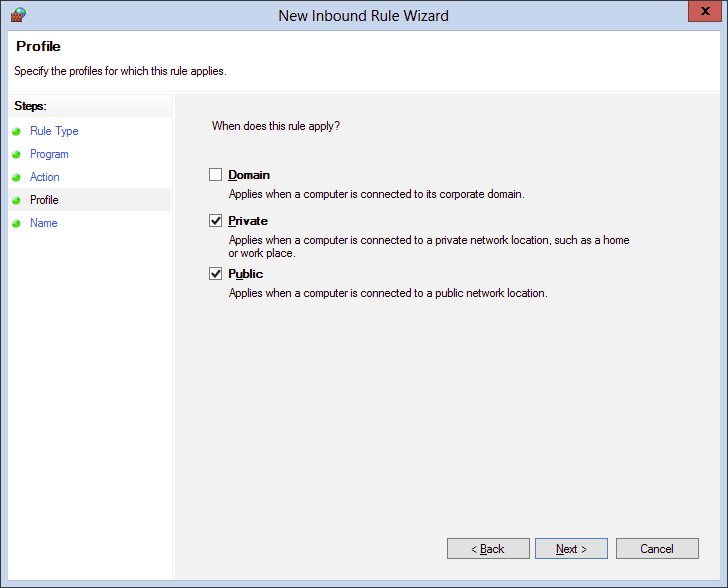
Step 5. Name.
Type "AirKeyboard" in the name field:
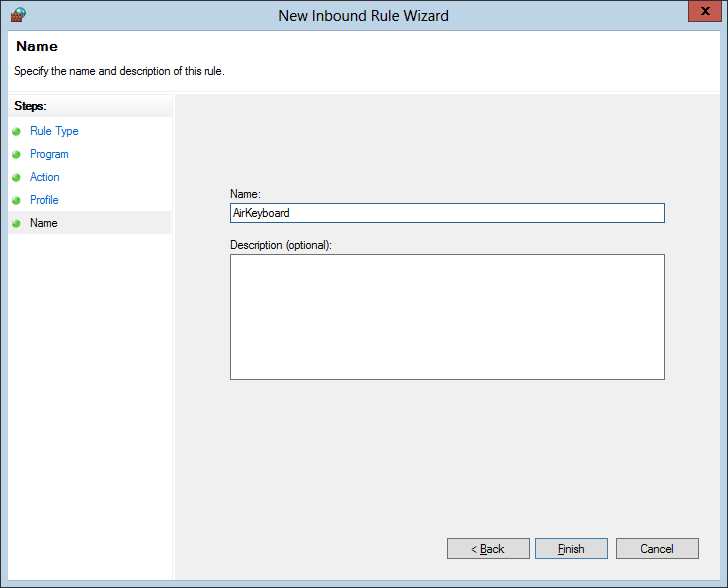
Step 6. Finish.
Click "Finish" button – the rule will be created.